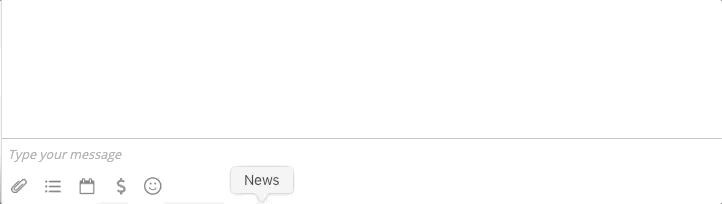With all business messaging, you want to make sure you tailor your messaging to every customer and contact. Custom Variables allow you to do this in a variety of ways.
If you aren’t familiar with Custom Variables, they grab information from the contact and insert it into your messaging. Common uses are $First Name, $Company, and $My Name.
By clicking the “$” underneath the message body, you will see a preview of all the variables you can insert into your message. You can also embed custom fields based on what information you are collecting from your contacts.
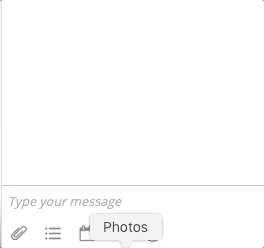
When you insert a variable, the preview will display in the message body. If there is no information for that variable, the variable will display in red.
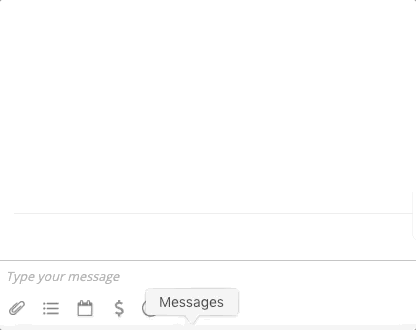
You can also type a “$” in the message box and a drop down list will populate with the Custom Variables. Select the field you would like to insert by clicking or hit the enter key when the field is highlighted.