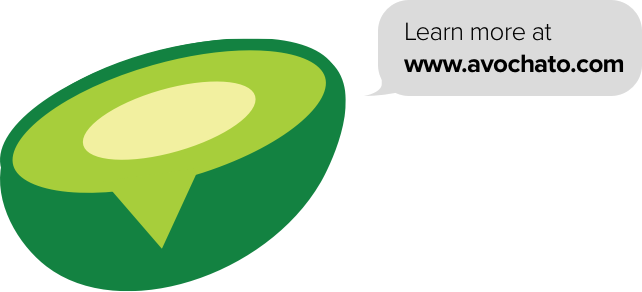Want to make it easier for your customers to get in touch with you? One way is by adding a link to your website that automatically opens up a text message on your customers' phones.
To see this in action, try clicking this link on a mobile device to start the conversation with Avochato.
Creating a link to a text message takes no longer than creating a link to a website. Instead of using an address like https://www.avochato.com, you instead use one that starts with "sms:" such as sms:14152148977.
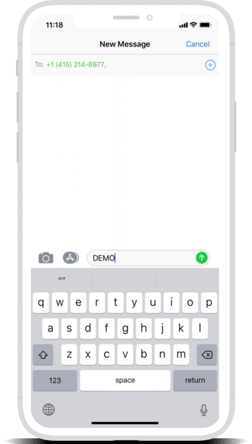
When your customer opens up the text message, you might want to suggest something for them to say. For example if you’re using Avochato’s keyword feature, you might tell them to text the keyword DEMO. Customers who text DEMO could automatically receive more information about getting a demonstration of your product. Avochato also tags the DEMO customers so that you can easily locate them and follow up appropriately.
For customers who use Android and other operating systems, you can add parameters to include the message content automatically. To create those links, use a question mark followed by the parameter “body=” along with the text that you want to use. This would look like sms:14152148977?body=DEMO
Keep in mind that doesn't work for all operating systems. Apple's iOS, for example, only allows you to specify the phone number. Some users find that adding an ampersand with the parameters, such as sms:14152148977&body=DEMO works on some iOS devices, but this behavior is not guaranteed by Apple.
You can read more about SMS hyperlinks here. Note that not all devices or desktop computers will support all of the described behavior, so make sure you test it thoroughly for your use case.
If you have an interesting use case for links, send us a text and let us know.